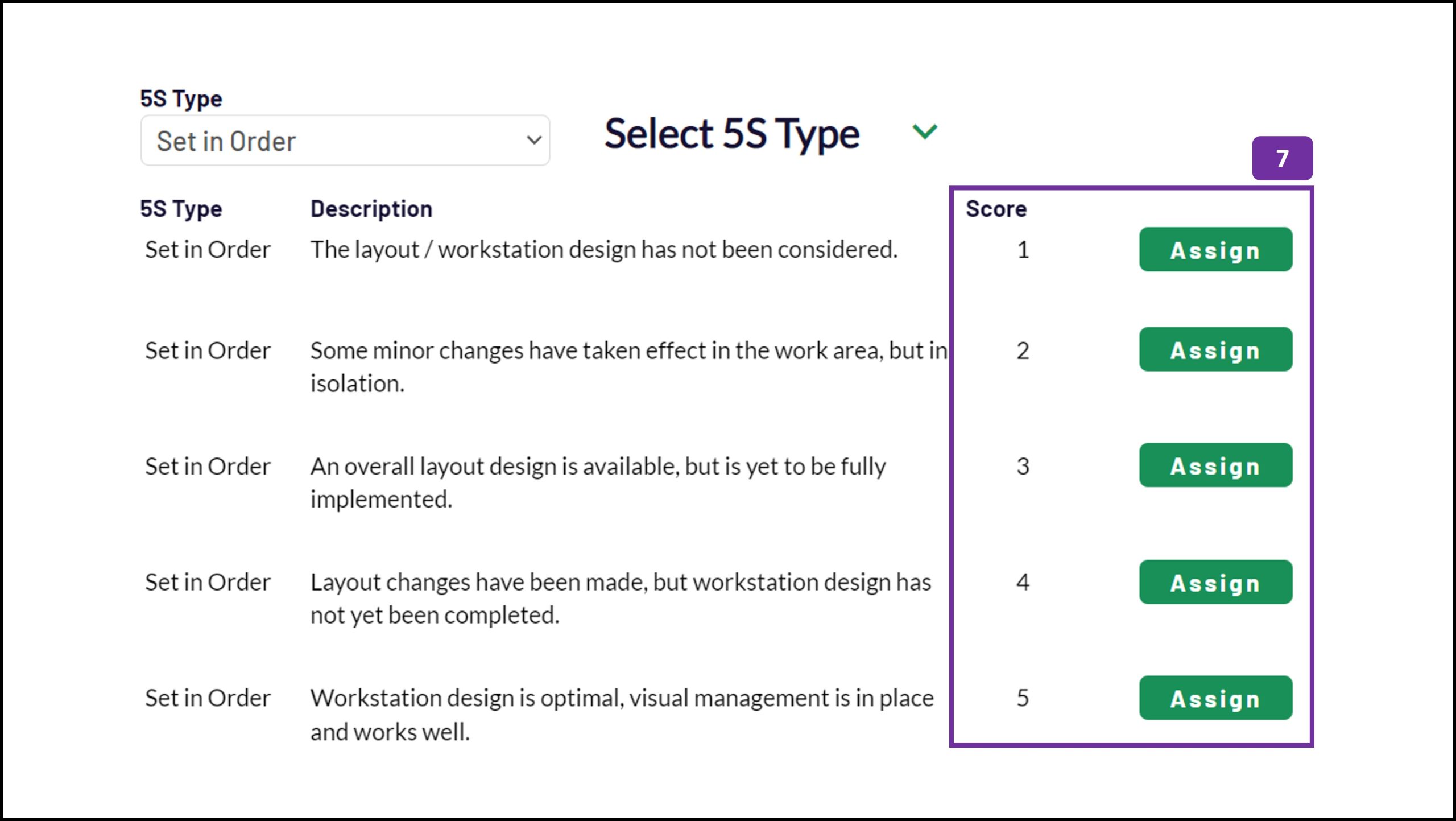5S audits are a great way to keep your 5S programme running well. Most organizations struggle to get past the first three ‘S’s as they don’t have a good way to sustain their activity.
Before I get into the nuts and bolts of how PDCA Complete can help you to maintain 5S, let me give you a really brief overview of 5S.
5S is a workplace improvement methodology. It is comprised of five simple steps that can help you to improve the safety and productivity of a working area. It is a great way to engage your teams with continuous improvement and Lean programmes. For many organizations, 5S is a superb entry point to the world of improvement.
The five steps are:
- Sort – throw away the junk from the working area.
- Set in order – optimize the layout and organization of the area’s remaining items.
- Shine – clean the working area.
- Standards – set the standards to be maintained in the working area.
- Sustain – keep the gains.
5S auditing is a great sustain strategy. PDCA Complete’s tools allow you to generate automatic scores for each area you 5S audit. If there are corrective actions, PDCA Complete allows you to assign and distribute the tasks on the fly.
There is more to 5S than just these brief points, which is outside the scope of this ‘how to’ article. So, let me jump in with how to use PDCA Complete to carry out a 5S audit.
How to carry out a 5S audit
1. Click on the ‘5S’ option from the main menu.
2. Click on the ‘New 5S Audit’ button.
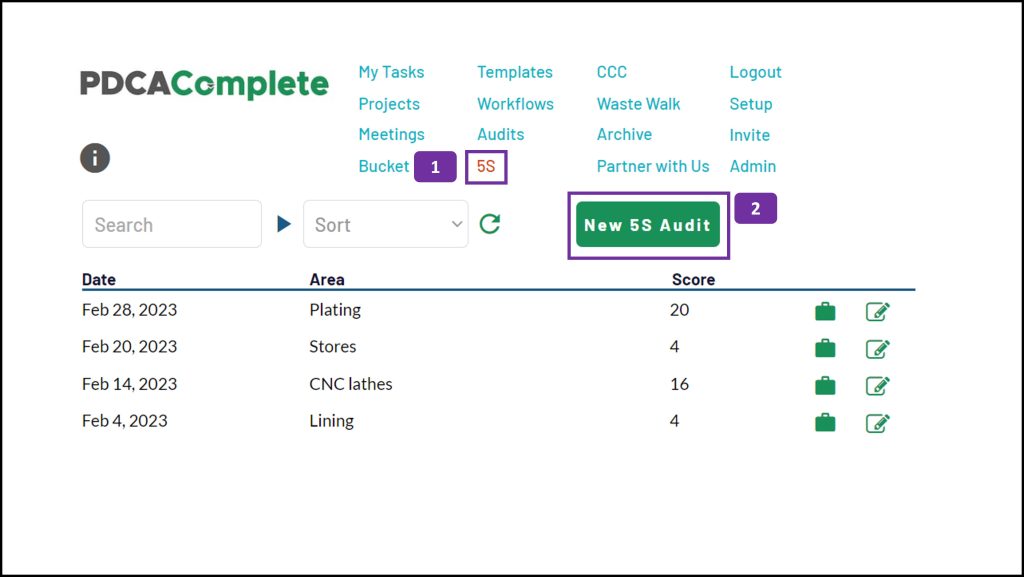
3. Type in the name of the area being audited and select the date of the audit.
4. Add additional stakeholders / auditors by clicking on the team button.
5. Capture your findings by clicking the bell icon.
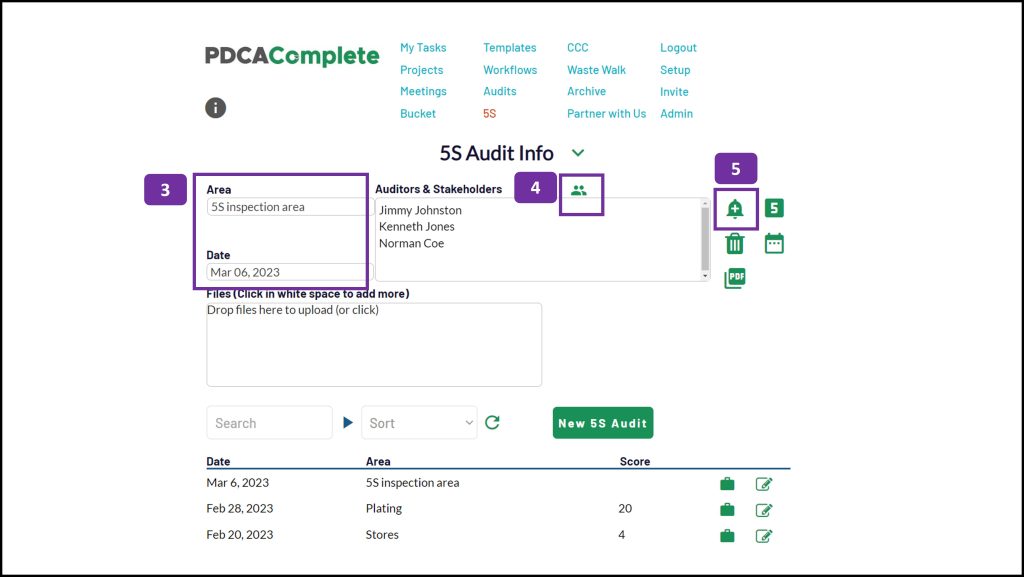
6. Choose the 5S element from the drop down option.
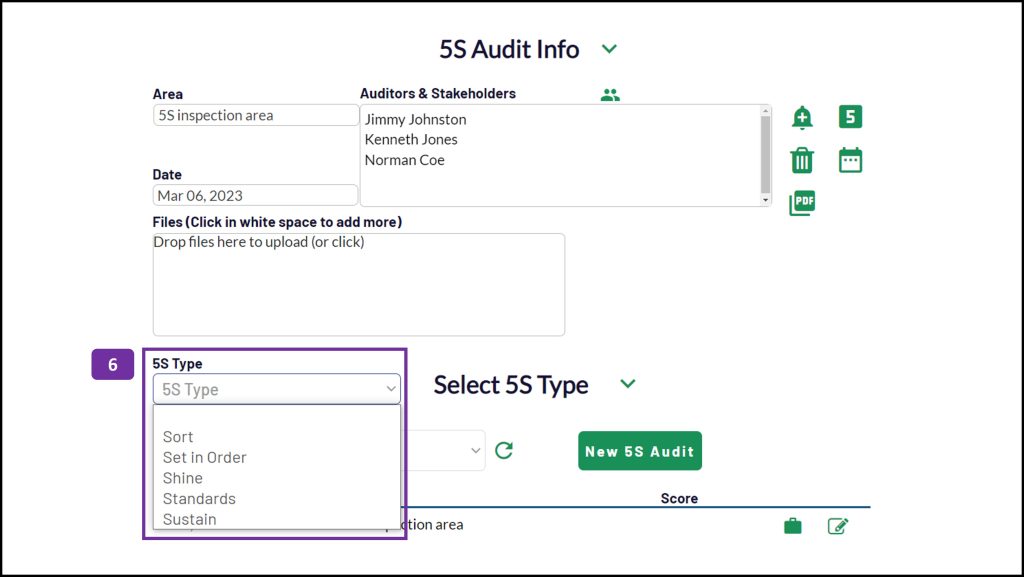
7. Select the score / statement that best suits the area. Remember, these can be configured to suit the precise needs of your organization.
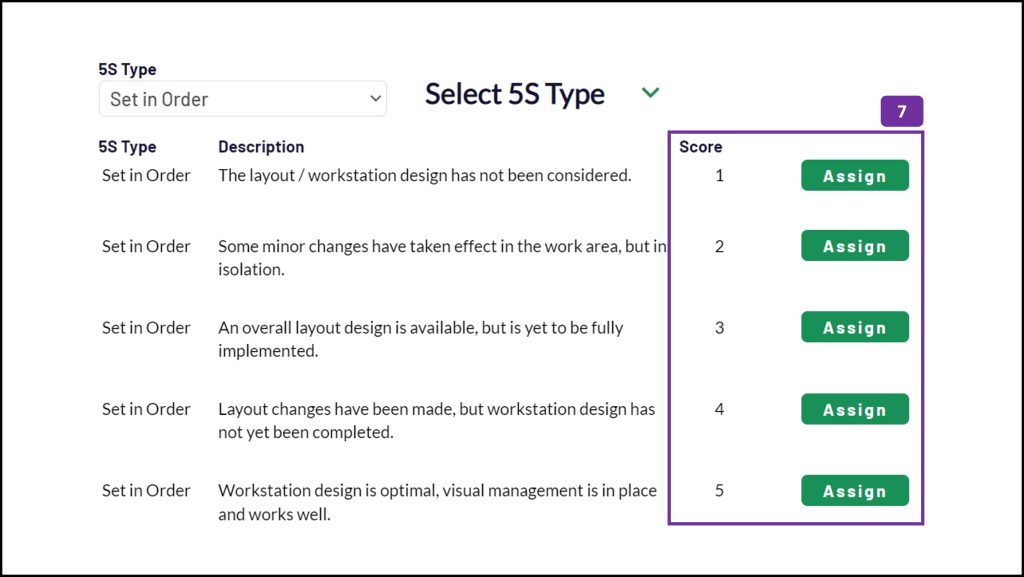
8. Edit the standard / expectation and finding fields, if required.
9. Capture the date of the finding and the auditor.
10. To add a corrective action to the finding, click on the plus icon.
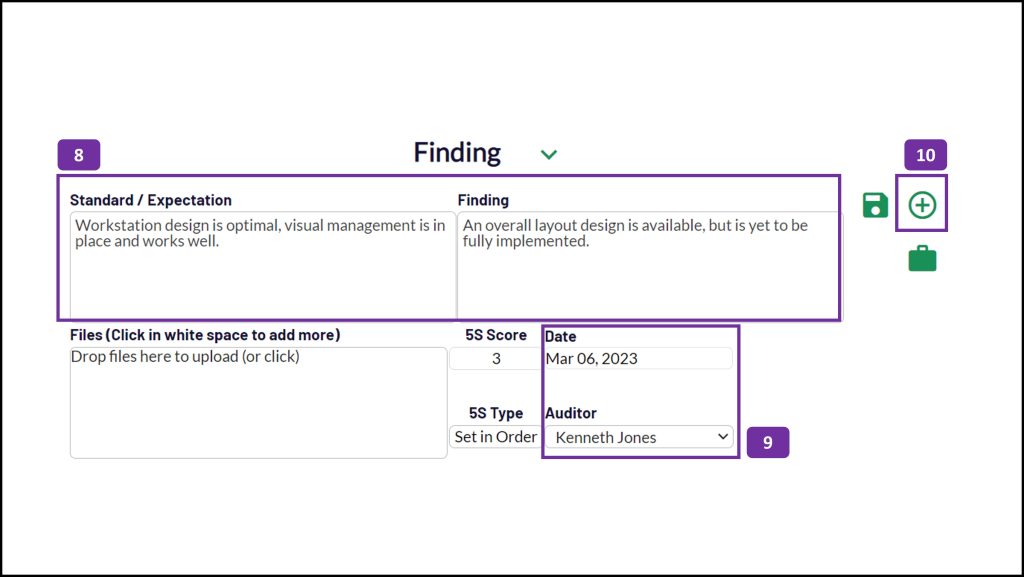
11. Capture the action, as you would any other action within PDCA Complete, and click the disk icon.
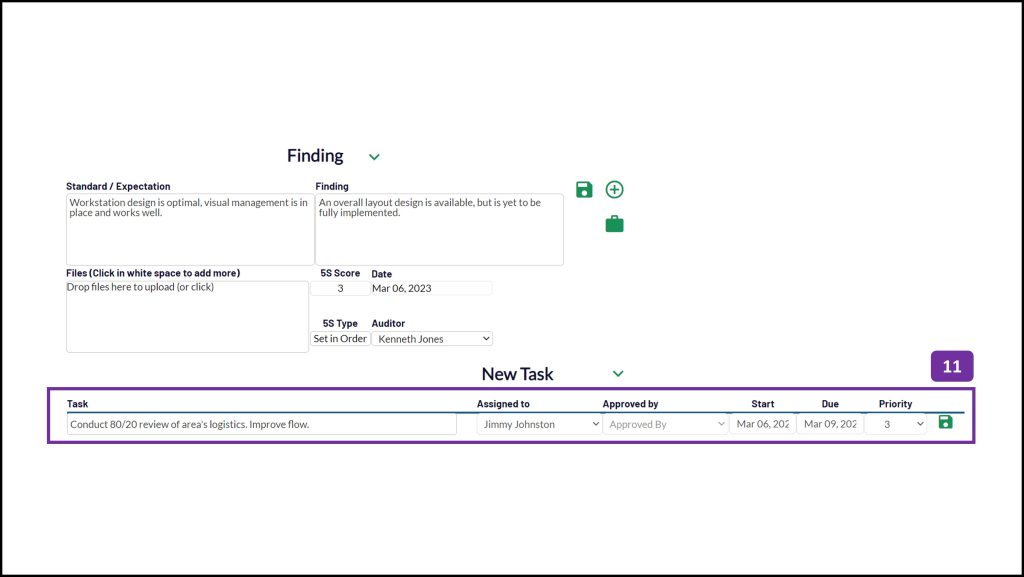
All of the actions flow through to the My Tasks page and the assignee is emailed with a notification.
You can repeat steps 5 to 11 for each of the 5S elements (Sort, Set in order, Shine, Standards and Sustain). You only need to assign tasks as required.
That’s it. That’s how quick it can be to carry out a 5S audit with PDCA Complete. The mobile version of PDCA Complete means that you can carry out your audits on a tablet or smartphone.
If you haven’t claimed your free account, get it here.