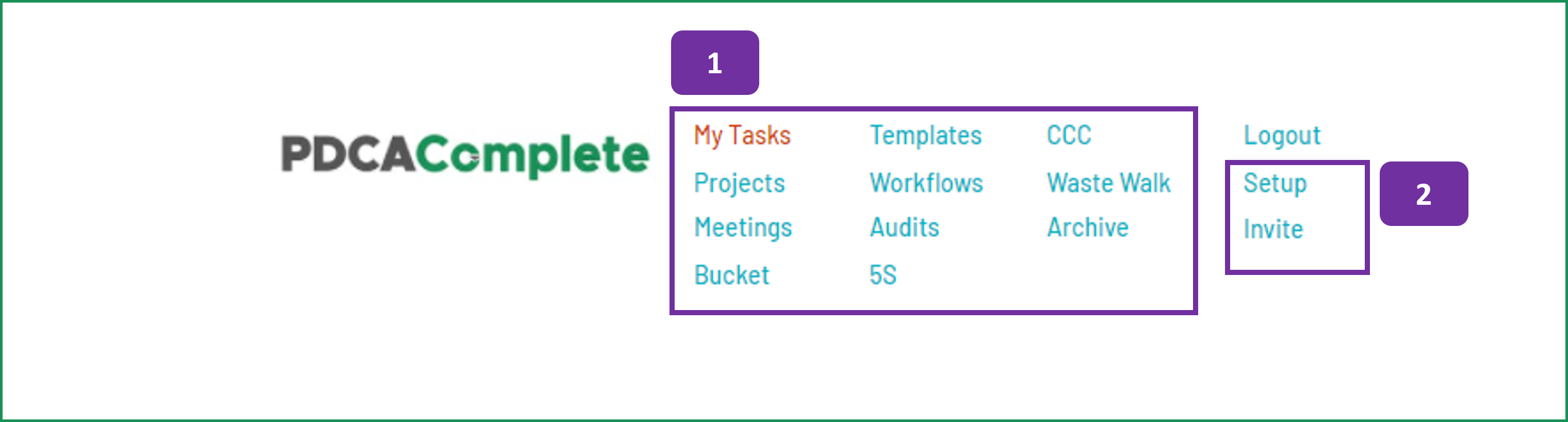Navigation
The PDCA Complete app has a very simple navigation system, but still deserves a short explanation!
1. The main options on the menu are:
- My Tasks: This is the nerve center of PDCA Complete and allows you to manage all of your tasks in one place.
- Projects: In this section you can create new projects and work on existing projects, adding and managing tasks as required.
- Meetings: Record meeting decisions and actions, view outstanding meeting actions and create meeting series records quickly.
- Bucket: Capture improvement and project opportunities for the future, score them and release them into PDCA Complete (as any option) when the time is right.
- Template: Store detailed action requests to launch at a future date.
- Workflows: Create and launch bespoke organization workflows to keep your teams compliant.
- Audits: Review aspects of your organization and define tasks to correct non-compliant activity and improve your processes.
- 5S: Conduct specific organizational workplace audits and identify improvements.
- CCC: Capture concerns, identify root causes and define countermeasures to improve organization performance.
- Waste Walk: Identify opportunities for improvement using the traditional waste reduction approach at the heart of Lean.
- Archive: View previously completed tasks and resurrect accidentally closed out tasks.
2. If you are an administrator, you will see these two options:
- Setup: Define who can do what within PDCA Complete.
- Invite: Send invitations to additional team members
On certain pages, that have a lot of tasks to view (including My Tasks, Meetings, Projects), you will see this navigation tool. It will only appear when there are multiple pages to display.
3. Move to first page.
4. Move back one page.
5. Move forward one page.
6. Move to last page.
The page number is shown to the right of the controls.