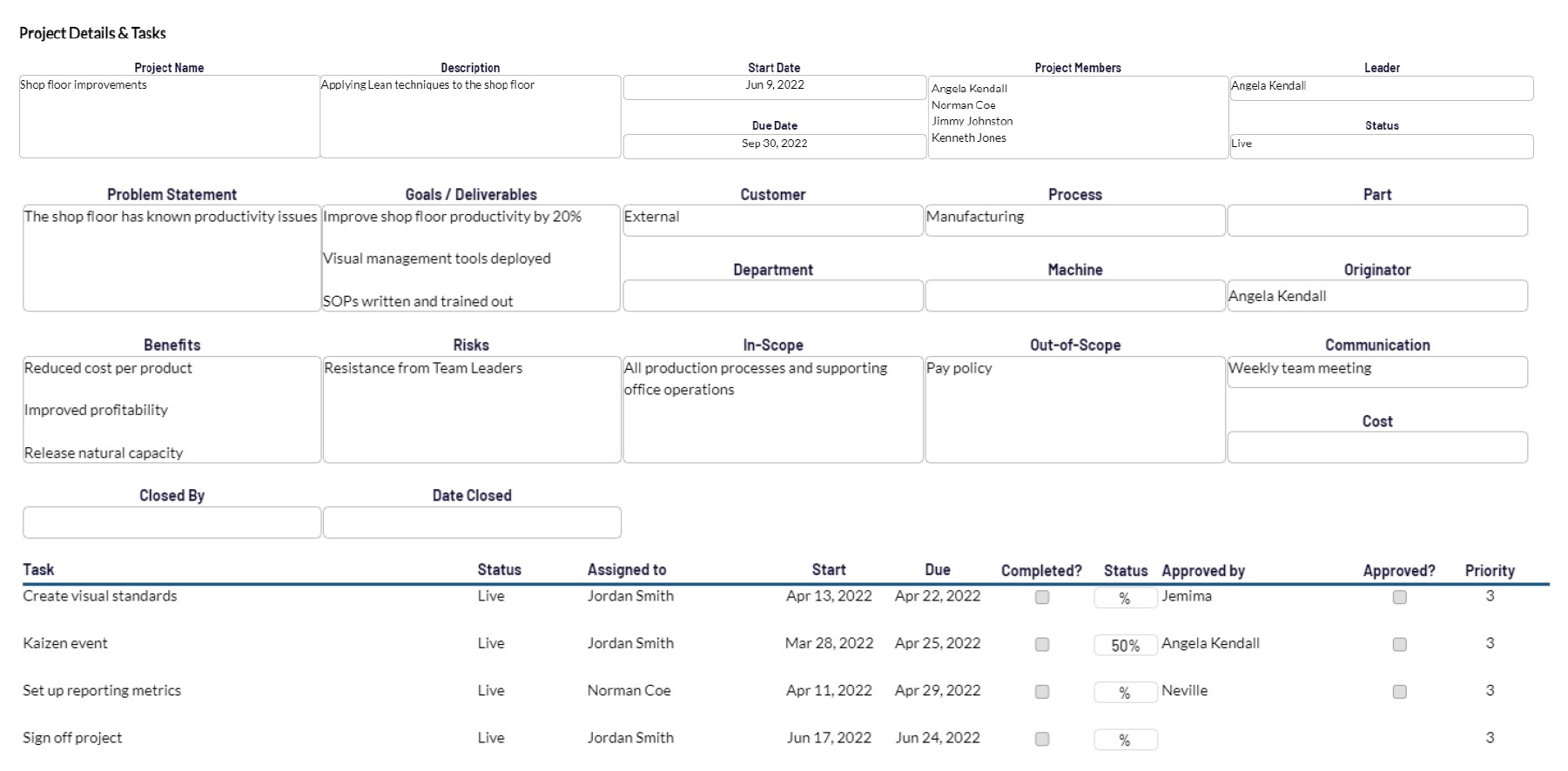Your project review meeting approach
We all know that we need to review our projects on a regular basis, if we want to see results in a timely fashion.
So, how are your review meetings going?
When we set out to build PDCA Complete, we wanted to achieve a few things. We wanted to make it easy to carry out a review meeting. We wanted to make sure that everyone knew their tasks. We also wanted to minimize the amount of admin required to keep our records and tasks up to date.
This is why we created the projects module of PDCA Complete.
Elements of a good project review meeting
I’m sure you can think of a number of elements that would make a review meeting effective. Here are some of the principles we work with:
- Outstanding tasks are obvious.
- Everyone knows what they are responsible for and when the deadline is.
- Keeping tasks up to date, with progress, is key.
- Being able to review them as a team should be easy.
- Any agreed standards, deliverables, reporting etc… should be clear, so future disputes can be resolved quickly.
- Everyone is clear what is to be achieved overall.
This article will take you through PDCA Complete, step by step, so you can see how you can carry out project review meetings.
Note – we have a separate meetings module to handle meetings, which is another option to consider. Normally this is better for routine meetings and the below method is better for discrete projects.
Setup PDCA Complete
This article is going to assume a few things:
- You have an account set up (free or premium).
- You have invited your team into the system.
- You have created a project.
If you haven’t done this, follow the links above and within a few minutes you’ll be ready to go!
Access your project
Firstly, ensure you are in the projects module by selecting it from the top menu (1).
Locate the project you wish to review and click on the edit icon (2).
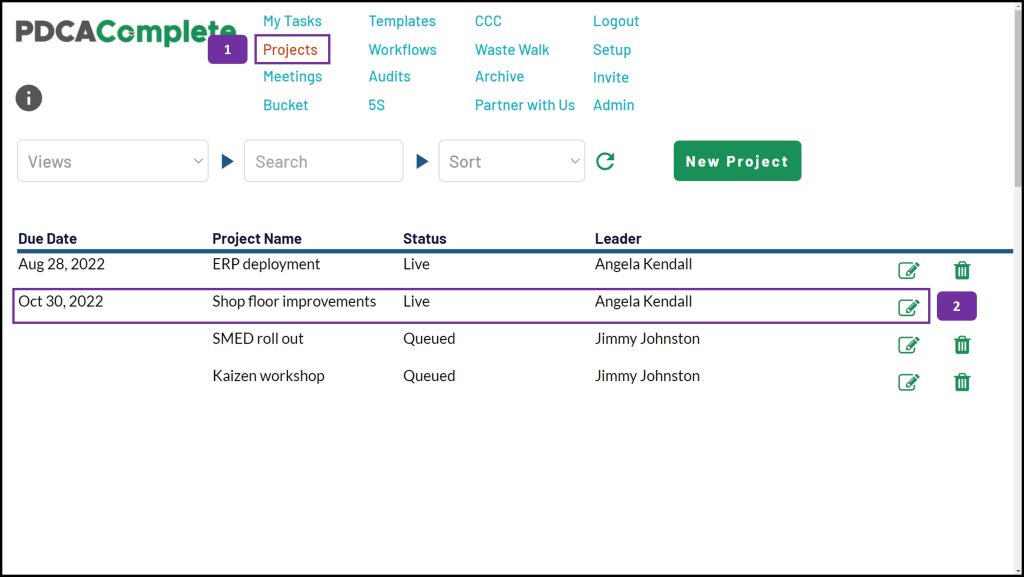
Filter for open tasks
Change the filter (3) to show open tasks. You can review the project with all of the tasks visible, but this approach provides a cleaner view on your screen.
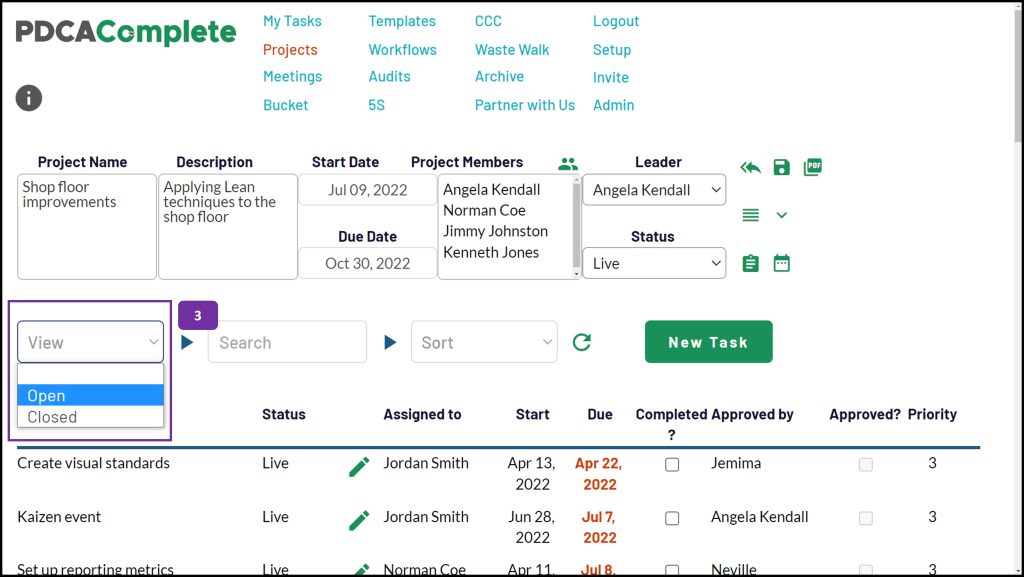
Access the standard agenda
Click on the standard agenda button (4) and if you have stored a standard agenda for your review meetings, it will be shown in the panel that appears on the right hand side of your screen (5). If you haven’t set one up, you can add in detail using the ‘New Item’ button.
Review your outstanding actions in line with your standard agenda. Mark completed items using the corresponding check boxes (6). You can also estimate a percentage of completion of each task in the Status column.
If you have set approval checks for the tasks, they can also be marked complete in the Approved? column (7).
To help you review and search tasks in your list, you can use the search box and sort options (8).
Note – if you need to add detailed notes to a task, you can do this by editing the task (green pencil icon).
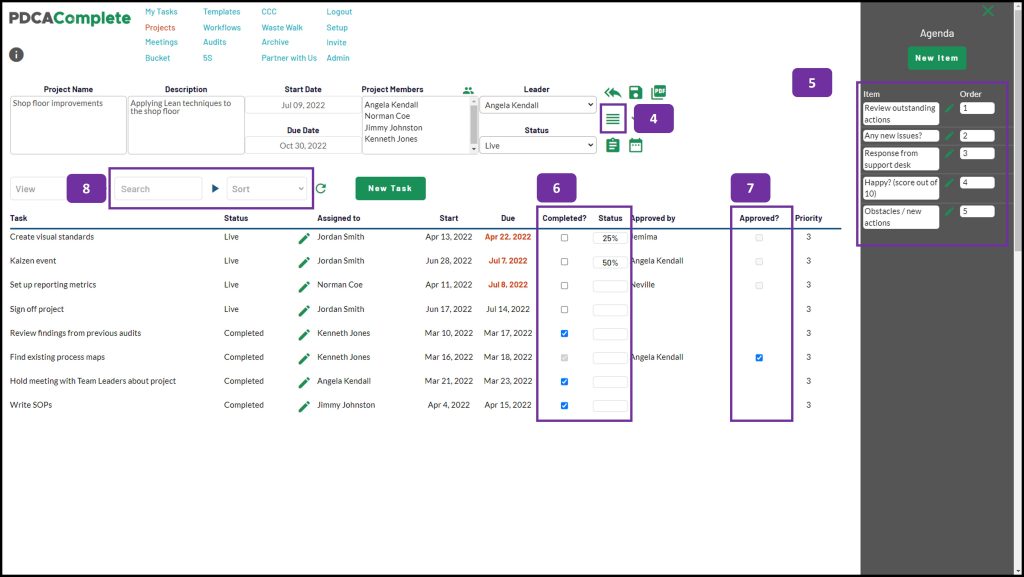
Reviewing the project’s details
If, during the project review meeting, you need to refer back to the project’s parameters you can do this by toggling the PID (Project Initiation Document) window. You can toggle the PID using the toggle button (9).
The details of the project are shown in the window that appears below the project header (10). Here you can review the key details of the project, so that any disagreements over what is required (reporting requirements, what is in and out of scope etc…) can be resolved quickly.
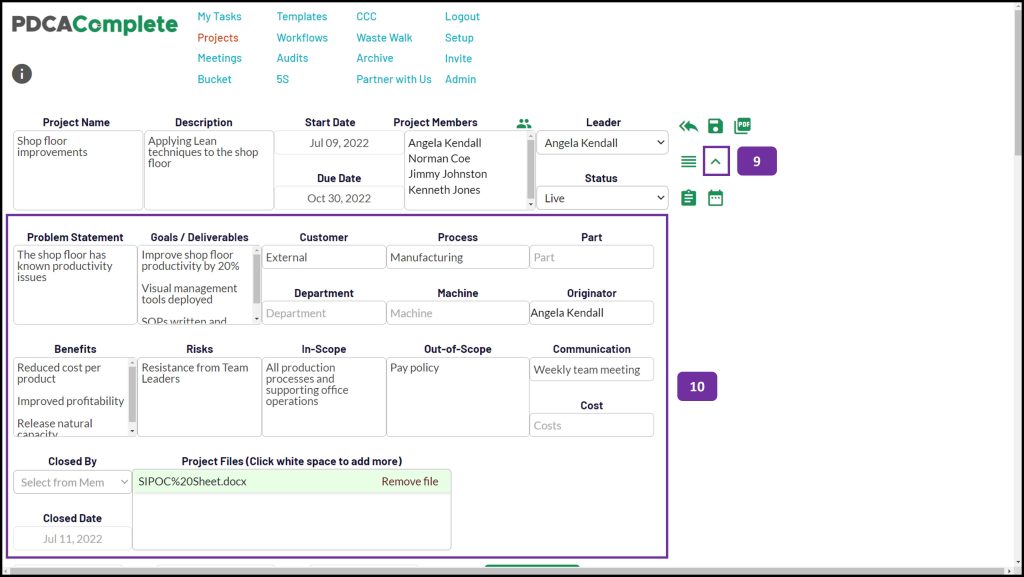
Closing down your project
Once your project has come to a conclusion (deliverables delivered!) and you are ready to move onto your next project, change the project status (11). Job done!
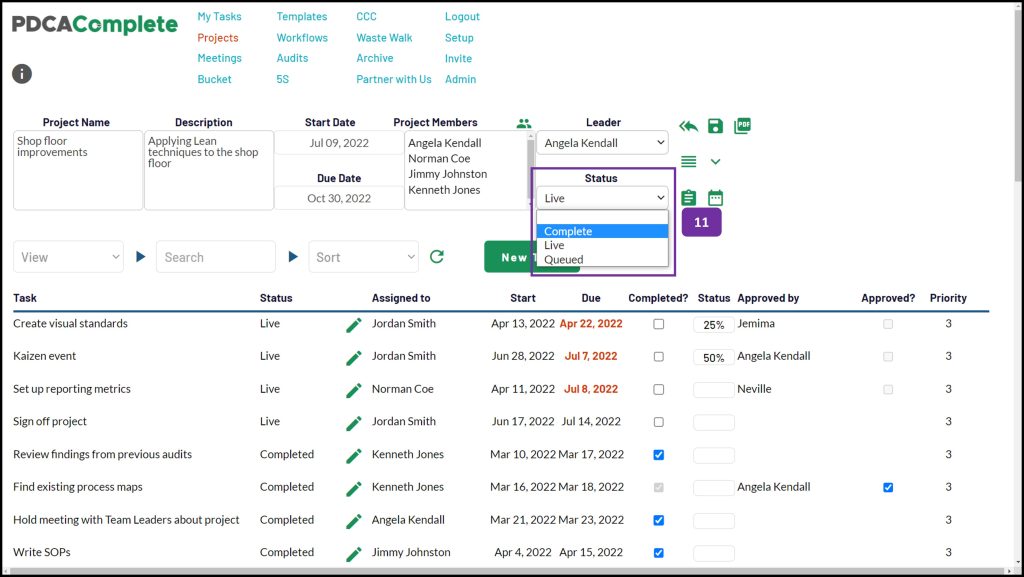
Get started today
If you don’t already have your free PDCA Complete account for your organization, then you can sign up here. There are a number of premium features you can access through a subscription. You can find out more about this via our pricing page.
Also, we offer live demos. If you want to find out more about PDCA Complete and how it can help your organization then organize your demo here.
Get started today with
PDCA Complete
Sign up for your free account and take advantage of our task management tools in just a few minutes from now